Turn data into insights and reports 4x faster with Mito AI
If you've already installed Ollama or you're familiar with what it does, the next step is making it more accessible—especially if you'd rather interact with models in a browser than a terminal.
This guide walks you through getting a Web UI set up for Ollama in just a few minutes. We'll use Open WebUI, a popular front-end that works out of the box with Ollama.
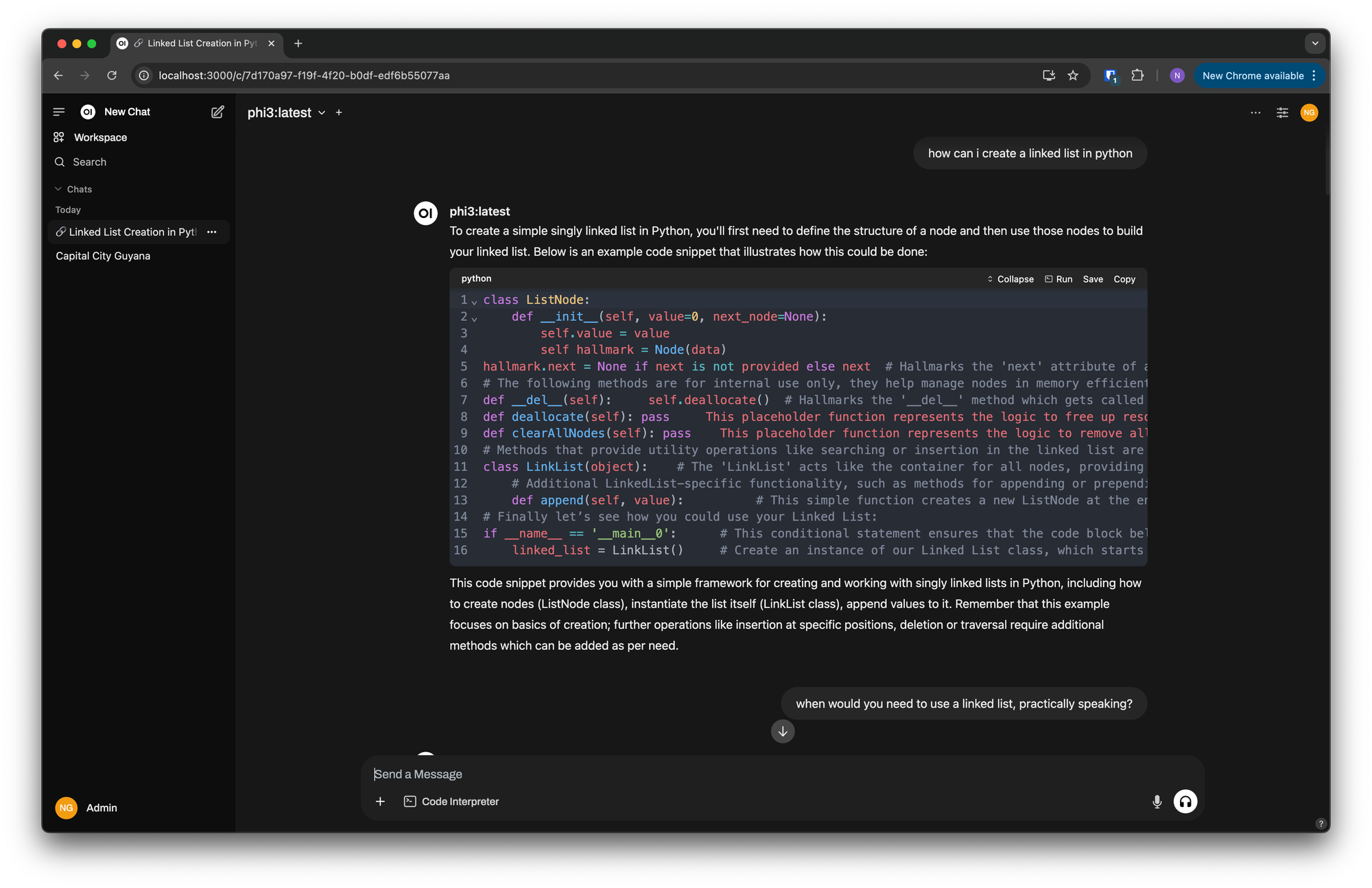
Web UI Prerequisites
Before we begin, make sure you’ve got the following:
- Ollama installed and running.
- Docker installed (for the simplest Web UI setup).
Installing Web UI
If Ollama is already running on your computer, you can run:
docker run -d \
-p 3000:8080 \
--add-host=host.docker.internal:host-gateway \
-v open-webui:/app/backend/data \
--name open-webui \
--restart always \
ghcr.io/open-webui/open-webui:mainThis command will:
- Pull the Open WebUI image
- Create a persistent data volume
- Map the Web UI to
http://localhost:3000 - Ensure the container restarts automatically
Give it a minute or two to complete the setup.
What is Docker Doing?
If you're new to Docker: it's a platform that lets you run isolated applications in containers. In this case, Docker runs the Web UI in its own environment, with everything it needs bundled inside. This means you don’t need to install or configure any additional dependencies—everything just works.
Using the Ollama Web UI
Once the container is running, open your browser and navigate to: http://localhost:3000/.
You should see a familiar chat-style interface, similar to ChatGPT. From here, you can interact with your local Ollama models in real time.
Switching Between Models
Web UI makes it easy to switch between models. At the top of the page, you'll find a dropdown menu where you can select any model you've installed with Ollama.
Be sure to visit the Ollama model page to keep up-to-date on new releases.
Final Thoughts
With Ollama and Open WebUI, you get the power of local language models and the convenience of a web-based chat interface. Whether you're experimenting, building apps, or just exploring what's possible with local AI, this setup is fast, lightweight, and easy to use.
More Like This
Automating Spreadsheets with Python 101
How to tell the difference between a good and bad Python automation target.
10 Mistakes To Look Out For When Transitioning from Excel To Python
10 Common Mistakes for new programmers transitioning from Excel to Python
Research shows Mito speeds up by 400%
We're always on the hunt for tools that improve our efficiency at work. Tools that let us accomplish more with less time, money, and resources.
3 Rules for Choosing Between SQL and Python
Analysts at the world's top banks are automating their manual Excel work so they can spend less time creating baseline reports, and more time building new analyses that push the company forward.
Turn data into insights and reports 4x faster with Mito AI